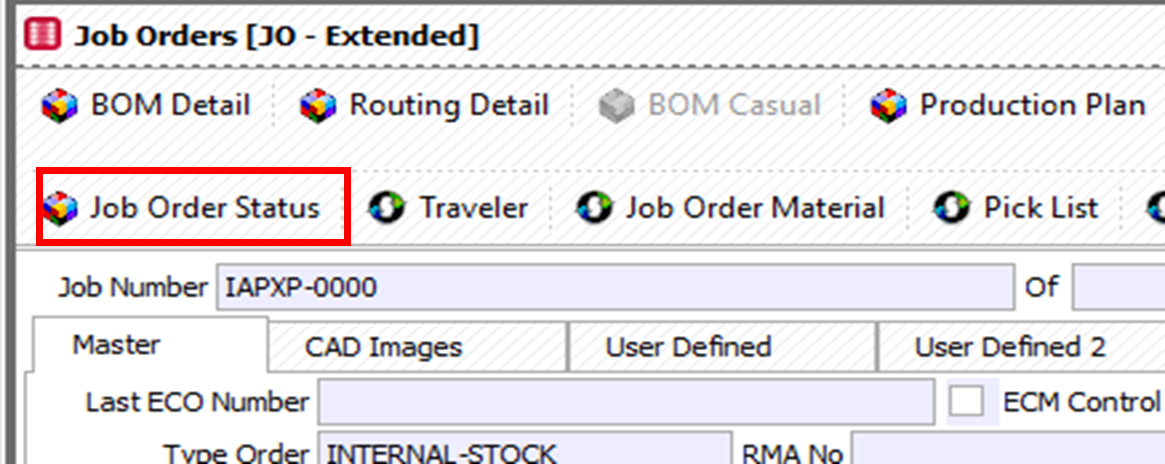Definitions:
JO – Job Order
M2M – Made2Manage: Software we use for day-to-day business operations.
M2M Transfer – A M2M Transfer is the user interface within M2M which allows us to input, edit, and delete information stored in M2M.
CRD – Calculated Release Date: Refers to the release date calculated by Made2Manage based on the input due date and the estimate work load prior to the due date.
MPF – Master Print Folder: This is where all the information pertaining to a part is stored.
New Job Orders:
Repeat Job Orders:
- Open M2M and initiate a Job Order (JO) M2M tranfer
- Once in the JO transfer screen search for the repeat Job No., found on the Job Order Checklist sheet provided with each job.
- You can search the JO transfer screen by pressing Ctrl+F, entering the Job No, and then pressing Ctrl+S.
- Use the Part No. to search for previous jobs for the same part number, using process outlined in 2.1
- Review the production traveler for the latest closed job. Look for mark-ups or comments on the previous process.
- Update the routing for the repeat job according to the markups and comments found.
- Note: not all markups or comments will apply to every job or every operator. Use your best judgment to determine which notes should be added to the routing. Ask questions!
- If updating the routing, update the standard routing and any other open or released jobs for that part number.
- Check to make sure the job routing is using the latest Mistequay Work Center IDs.
- Check for the following:
- ITAR Contract: Use a blue traveler packet
- DFARS: Check material certs
- NADCAP: Special processes need NADCAP approved suppliers
- Industrial: Use black traveler packet
- Government Contract: Update routing with latest contract # (heading & outside ops).
- Serial Numbers Required: Complete serial number tracking sheet.
- Spec Revision Level: If updated, update the Master Spec List on in the MPF.
- Is the part being sent to MGI?
- Yes – First time: Complete the Process Change Request form and fill out the Work Transfer portion of JO Checklist.
- Yes – Repeat: Complete the work transfer portion of the JO Checklist.
Closing Job Orders:
- Open Part Cost History spreadsheet.
- Location: \\Divdc01\Userdata\Lee\projects
- View the job in M2M
- M2M Transfer JO → Press Ctrl+F → Type in Job No. (ex. IAPXP) → Press Ctrl+S
- Use JO information to populate Part Cost History spreadsheet
- e. Part No., Customer, Part Qty
- Click on the Job Order Status tab within the JO transfer. See Fig 1
- Click on the Material Status tab within the Job Order Status transfer to see the material assigned to this specific job. See Fig. 2
- See bottom of Material Status tab to determine if the material was purchased, or from stock
- If the material was purchased, open the PO (as shown below) to gather vendor information and PO cost. See Fig. 3
- Load the information gathered above into the Part Cost History spreadsheet, as shown below. See Fig. 4
- See bottom of Material Status tab to determine if the material was purchased, or from stock